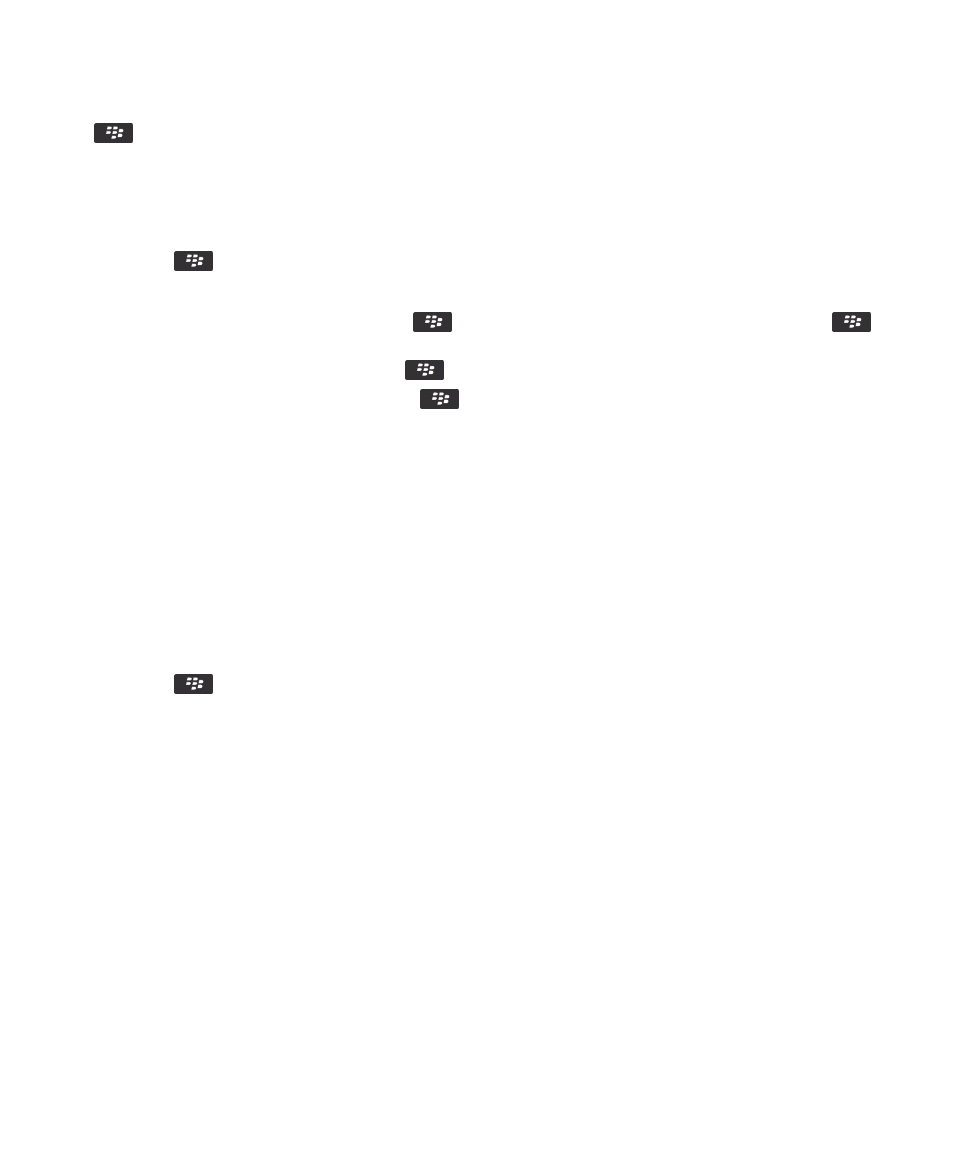
Search for a contact
You can search for contacts in your contact list or, if your email account uses a BlackBerry Enterprise Server, you might
also be able to search for contacts in your organization's contact list.
1.
On the home screen, click the Contacts icon.
• To search for a contact in your contact list, type all or part of a contact's name.
• To search for a contact in your organization's contact list, click Remote Lookup. Type all or part of a contact's
name. Click OK.
2.
Highlight a contact.
3.
Press the
key.
• To view information for a contact, click View.
• To add a contact from your organization's contact list to your contact list, click Add to Contacts.
• To add all of the contacts from your organization's contact list to your contact list, click Add All to Contacts.
• To view the next 20 matches in your organization's contact list, click Get More Results.
• To narrow search results when a contact's name has multiple matches, highlight a contact's name. Click Resolve.
• To delete the search results after you have searched your organization's contact list, click Delete Lookup.
• To start a new search when you are searching your organization's contact list, click Lookup.
Related information
Change how contact names appear in Remote Lookup results,
202