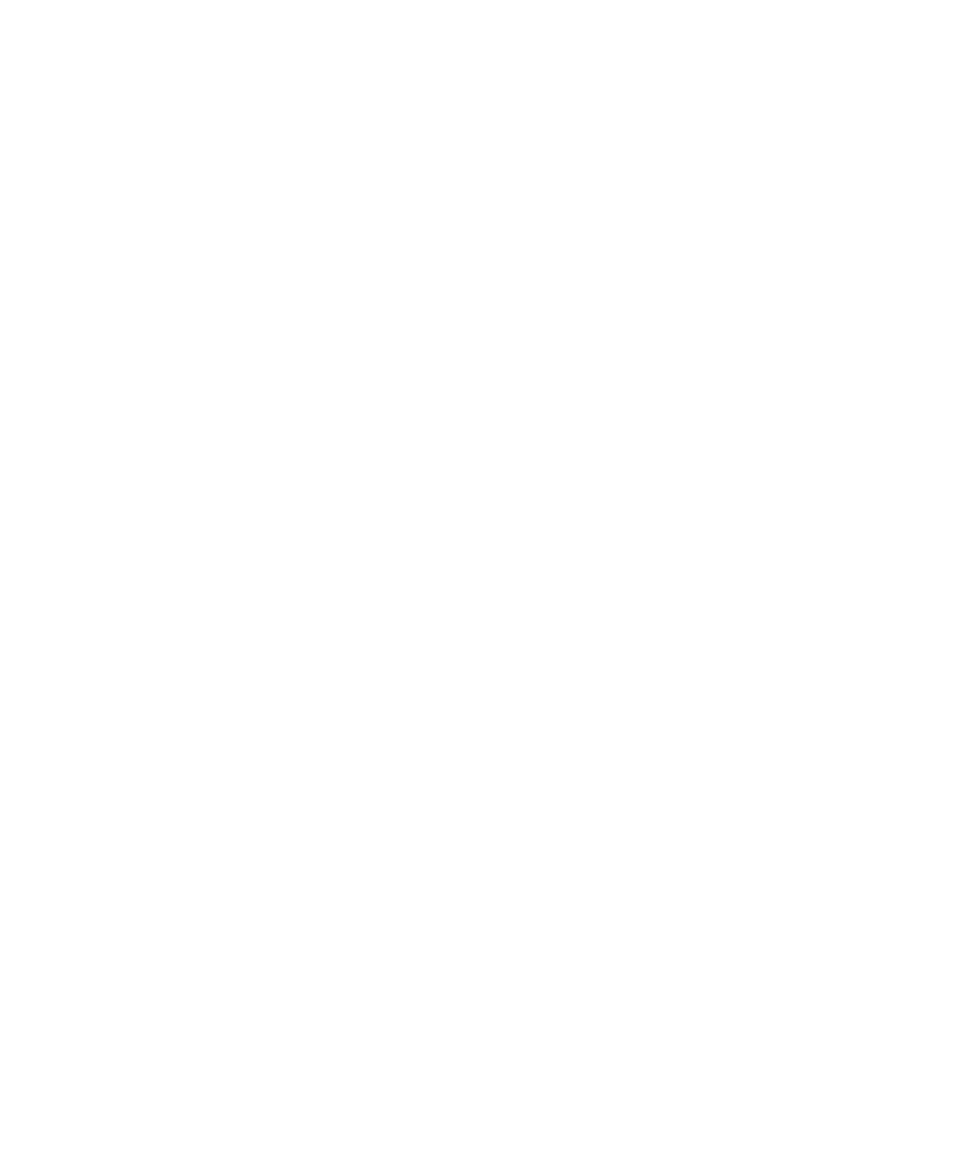
Connect to a Wi-Fi network
About connecting to a Wi-Fi network
Your BlackBerry smartphone can use the Wi-Fi network instead of the mobile network to visit webpages, send and receive
email messages, and so on. When you connect to the Internet with a Wi-Fi network, you might avoid data charges that are
associated with using your mobile network, and, in many cases, the connection speed is faster.
Hotspots are available in many public places. Some hotspots are free to use, while others require payment. Your wireless
service provider might provide an application for your smartphone that allows you to log in to a hotspot. If you do not have
an application on your smartphone, you might have to set up your own account online and log in manually.
If you have an access point or router that supports , you can connect to it using Wi-Fi Protected Setup.
When you connect to a Wi-Fi network, your smartphone saves the connection information so that the next time that you are
within range of that network, your smartphone connects to it automatically.
Connect to a Wi-Fi network
1.
On the home screen, click the connections area at the top of the screen, or click the Manage Connections icon.
2.
Click Wi-Fi Network.
3.
If you want to connect to a public hotspot or to a Wi-Fi network that does not require authentication, select the Show
Open networks only checkbox.
4.
Click the Wi-Fi network that you want to connect to.
5.
If the Wi-Fi network requires authentication, type the password for the network.
The name of the Wi-Fi network appears at the top of the home screen.
Related information
I can't connect to a Wi-Fi network,
280