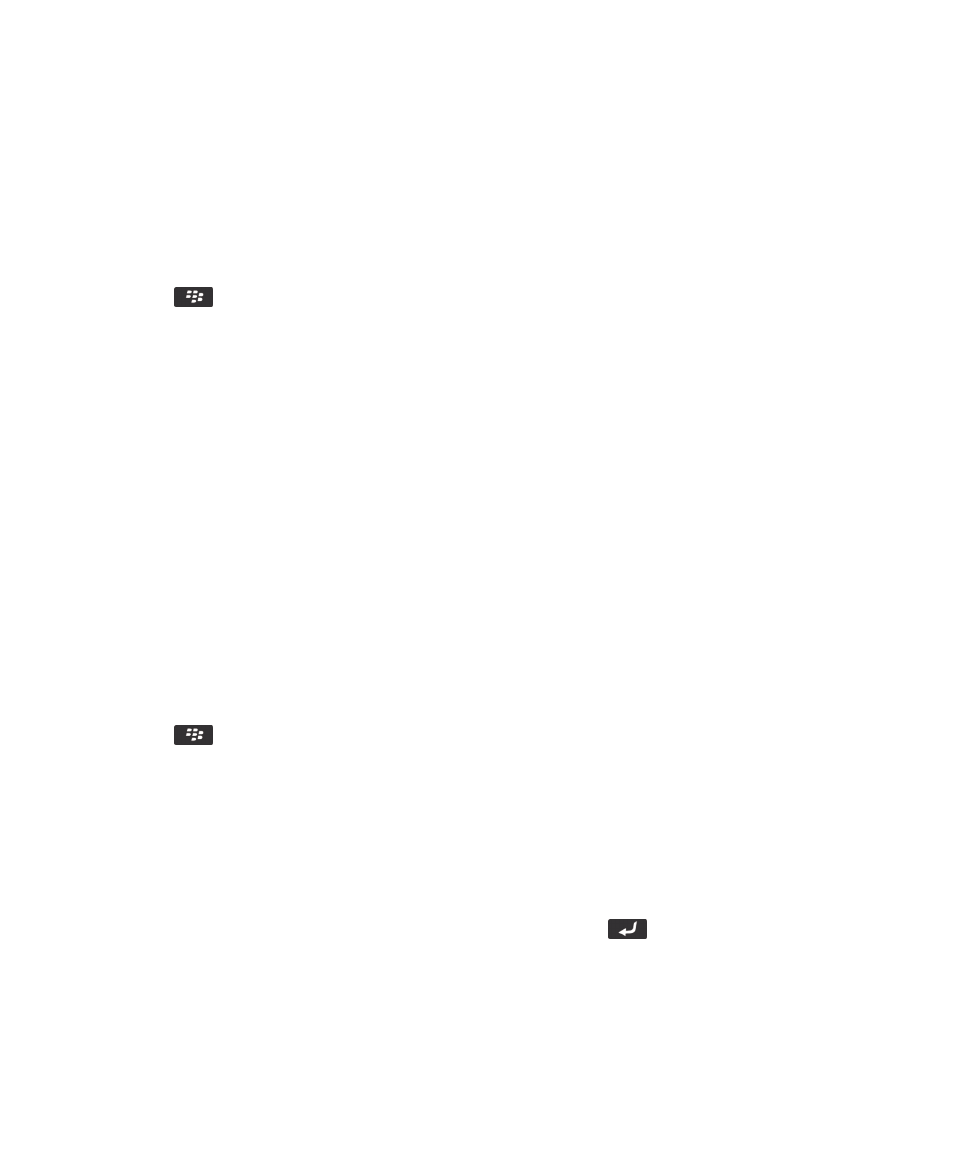
Change your typing style
You can change how your BlackBerry smartphone recognizes what you type by selecting a typing style.
1.
On the home screen or in a folder, click the Options icon.
2.
Click Typing and Language > Typing.
3.
For a keyboard, do one of the following:
• To turn off all typing assistance, change the Style field to Direct. If the Direct option doesn't appear, on the home
screen, click Options > Typing and Language > Keyboard. Change the Portrait Keyboard Type field to Full.
• To set your smartphone to suggest word predictions as you type, change the Style field to Predictive.
• To set your smartphone to type the first letter on a key when you press a key once and type the second letter on
the key when you press the key twice, change the Style field to Multitap. If the Multitap option doesn't appear, on
the home screen, click Options > Typing and Language > Keyboard. Change the Portrait Keyboard Type field to
Reduced.
• To set your smartphone to suggest spelling corrections as you type, change the Style field to Corrective. If the
Corrective option doesn't appear, on the home screen, click Options > Typing and Language > Keyboard.
Change the Portrait Keyboard Type field to Full.
4.
Press the
key > Save.
Related information
I have no Advanced Style Options,
226